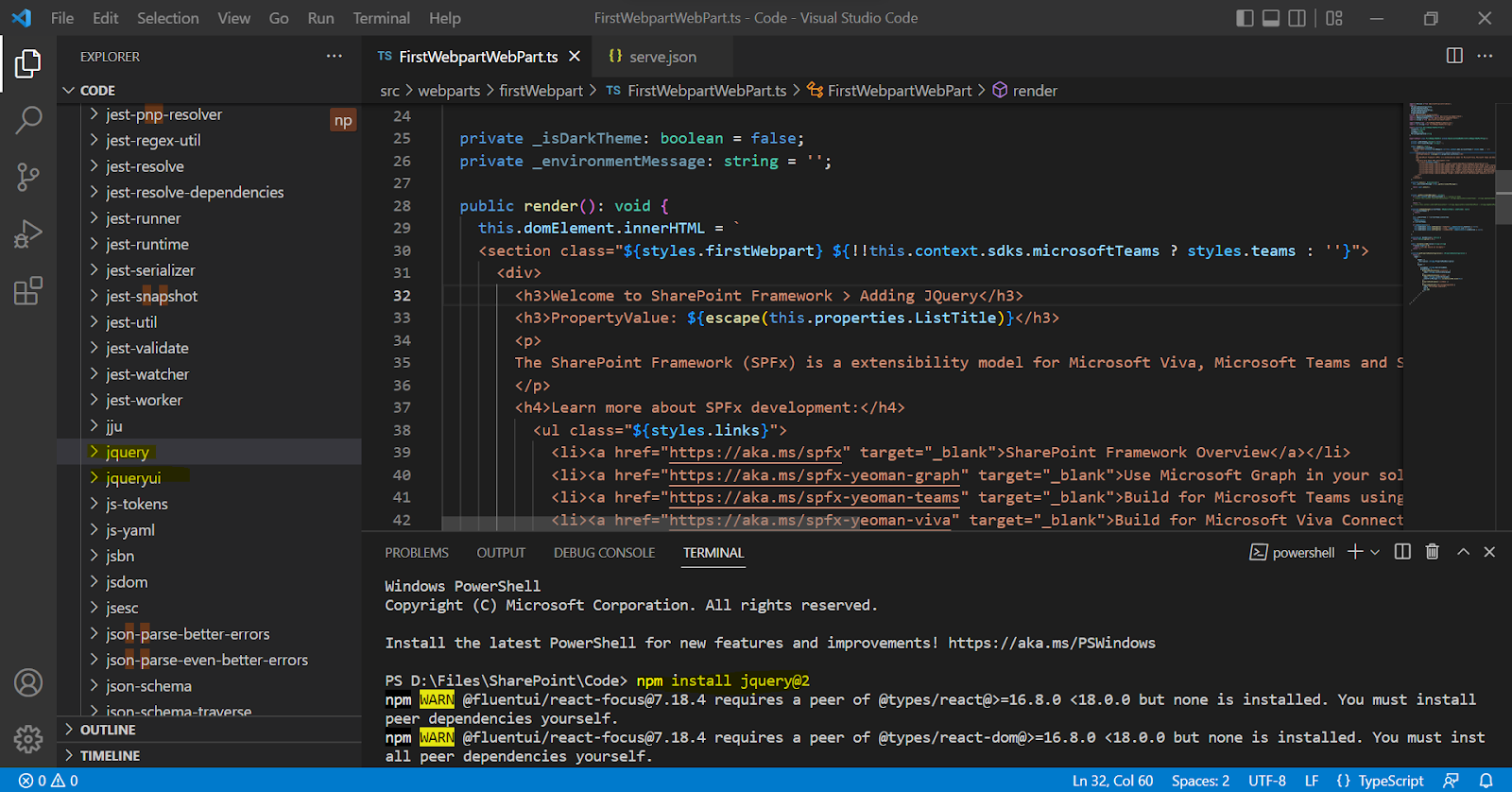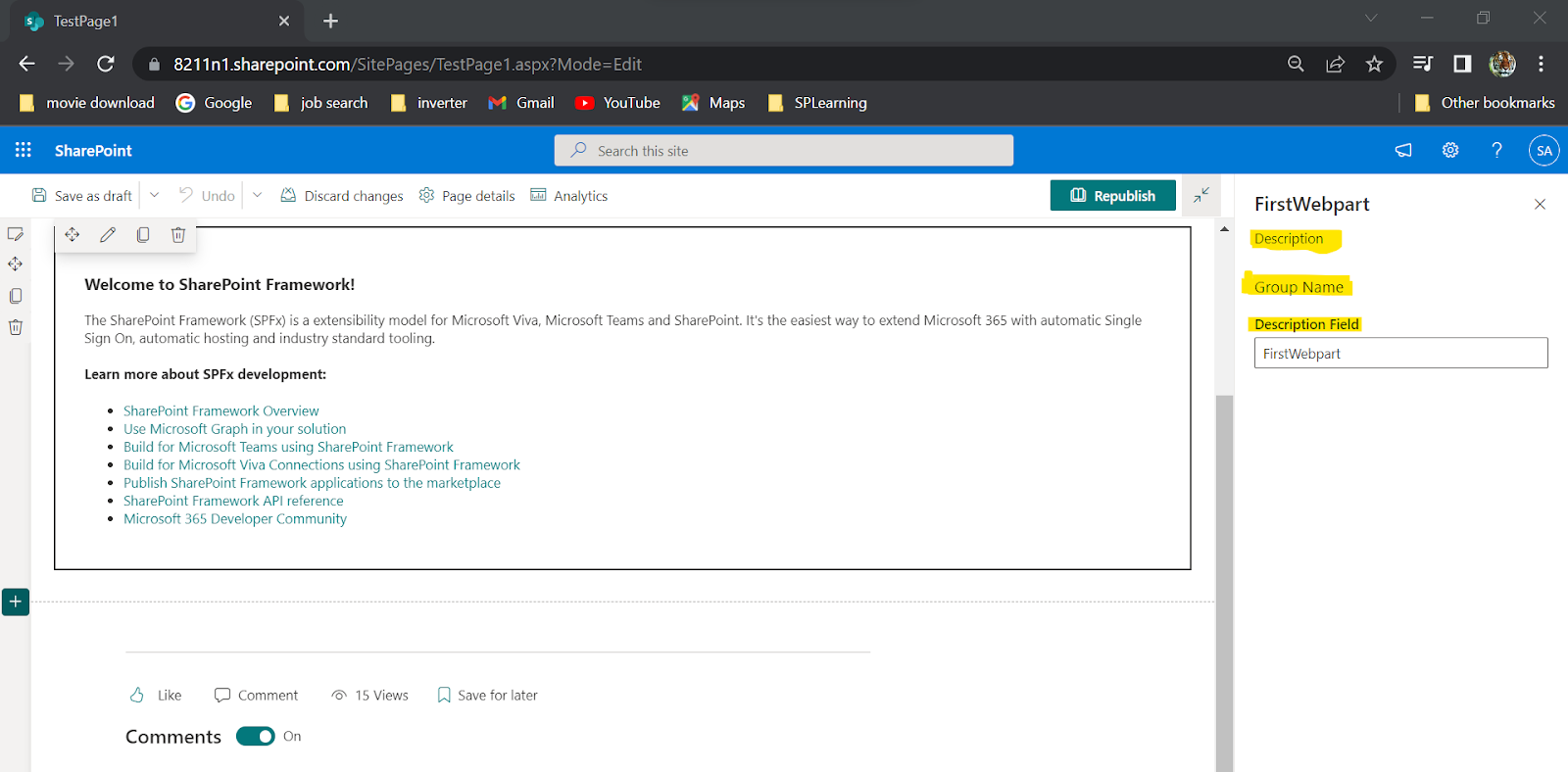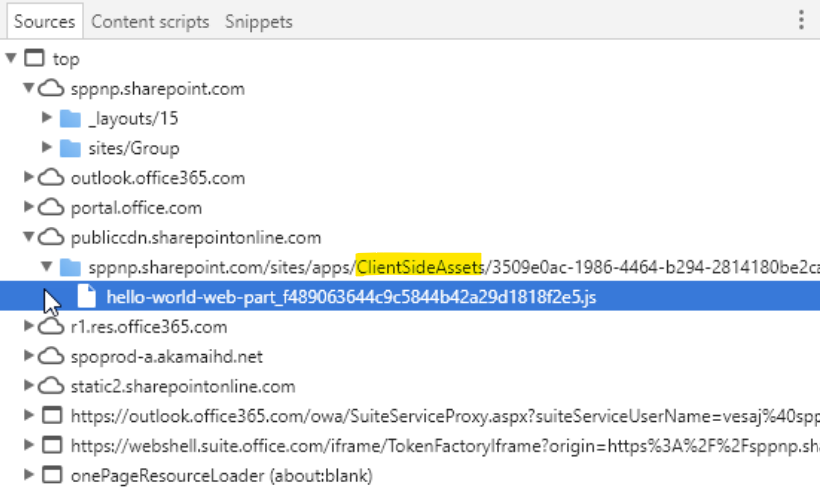SPFx React Basics & Life-Cycle
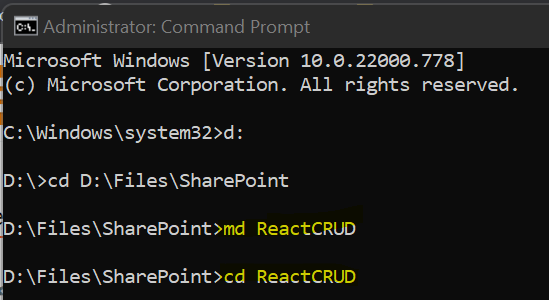
In this post we will see some basic concepts about below topics. React Intro React Vs Angular React Life-Cycle Virtual DOM Create React Solution Difference between No Framework vs React Solution Components (.tsx file) Elements Props State React Events React Events-Passing parameters Arrow method React Intro: React is a JS Library, Used to build User Interface. It is developed & Maintained by Facebook We will use React as V in MVC, SPFx provides its own model & controller React Vs Angular Angular React It's a Framework Its a JS Library Its a MVC model React gives only V Bi-directonal data flow One way data flow Dependency Injection supported Dependency Injection not supported React Life-Cycle ( Link1 , Link2 ) Three phases of React Life Cycle: Mounting => P utting elements into the DOM Updating => W henever there is a change in the component's state or props Unmounting => W hen a compon...