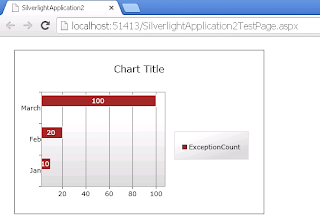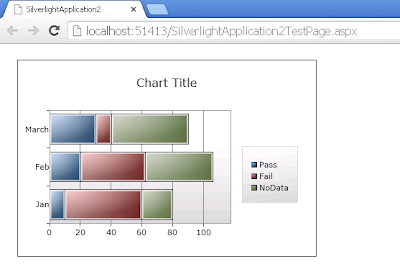Web.config
Web.config Web.config is the main settings and configuration file for a web application. The file is an XML document that defines configuration information regarding the web application. Where is SharePoint web.config? There is a separate web.config file for each Web Application / IIS Website which is running an instance of SharePoint. For example, there will be a web.config file in the root of the virtual directory for each application. There is also a separate web.config file which contains configuration details for the "_layouts", "_catalogs", etc directories of SharePoint sites. see this link for more info Locatiom: Drive\Inetpub\Wwwroot\WSS\VirtualDirectories\<port number of your web-application>\web.config see this link for more details