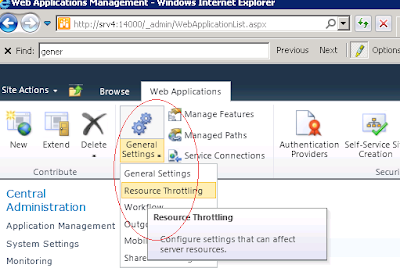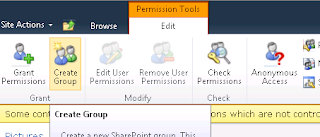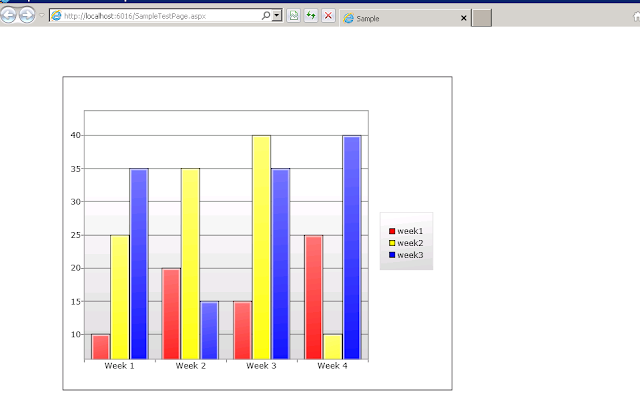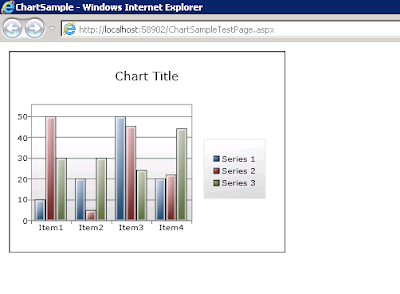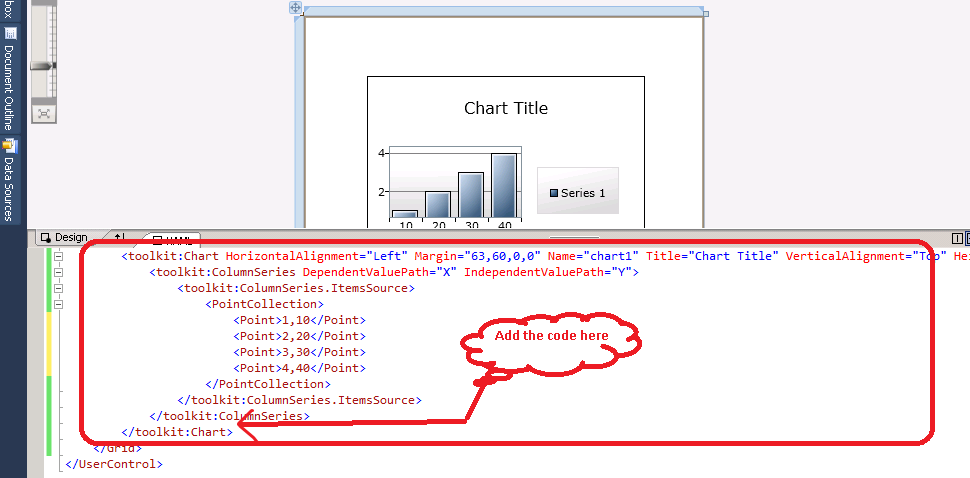Add multiple lookup field programmatically sharepoint 2010-client object model
Add multiple lookup field programmatically sharepoint 2010 -client object model Insert the following namespace using Microsoft.SharePoint; using Microsoft.SharePoint.Client; Use the following code. ClientContext ccsite; List listobj; List listobj_lookup; //Object for lookup list ListItemCollection _icoll; public MainPage() { InitializeComponent(); ccsite = new ClientContext(ApplicationContext.Current.Url); ccsite.Load(ccsite.Web); listobj = ccsite.Web.Lists.GetByTitle( "ListName" ); listobj_lookup= ccsite.Web.Lists.GetByTitle( "ListName" ); // (LookUp List) ccsite.Load(listobj); CamlQuery qry = new CamlQuery (); qry.ViewXml = "<View/>" ; _icoll_lookup= listobj_lookup.GetItems(qry); ccsite.Load(_icoll_lookup); ccsite. ExecuteQueryAsync (new