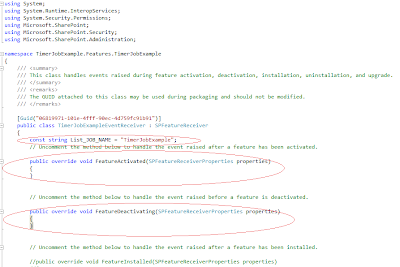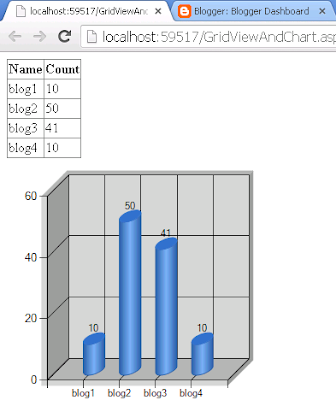Out-Of-The-Box (OOTB) Features in SharePoint 2010
Out-Of-The-Box (OOTB) Features in SharePoint 2010 What does mean Out of the Box in SharePoint 2010 ? Features we develop are not out of the box. They are customization or developed using the SDKs. WSS3.0 had its out of box features. Out of the box just means something that comes with the product when you buy it. Out of the box SharePoint 2010 Workflow: Disposition Approval Three State Collect Feedback Approval Collect Signatures SharePoint 2010 out of the Box Web Parts Lists and Libraries - - Announcements - Calendar - Contacts - Links - Shared Documents - Tasks - Team Discussions Media and Content - Content Editor - Image Viewer See this link for more details