SPFx React Basics & Life-Cycle
In this post we will see some basic concepts about below topics.
- React Intro
- React Vs Angular
- React Life-Cycle
- Virtual DOM
- Create React Solution
- Difference between No Framework vs React Solution
- Components (.tsx file)
- Elements
- Props
- State
- React Events
- React Events-Passing parameters
- Arrow method
React Intro:
React is a JS Library, Used to build User Interface.
It is developed & Maintained by Facebook
We will use React as V in MVC, SPFx provides its own model & controller
React Vs Angular
Angular | React |
It's a Framework | Its a JS Library |
Its a MVC model | React gives only V |
Bi-directonal data flow | One way data flow |
Dependency Injection supported | Dependency Injection not supported |
- Three phases of React Life Cycle:
- Mounting => Putting elements into the DOM
- Updating => Whenever there is a change in the component's state or props
- Unmounting => When a component is removed from the DOM
- Mounting
- constructor()
- This method is called before anything else, place to set up the initial values
- getDerivedStateFromProps()
- Called right before render, place to set the state object based on the initial props
- render()
- This method is required & it outputs the HTML to the DOM
- componentDidMount()
- Called after the component is rendered. Components added to DOM can updated here.
- Here render() method is required and will always be called, the others are optional
- Updating
- getDerivedStateFromProps()
- First method called when component updated(Eg: any btn click), we can set the state object with initial props
- shouldComponentUpdate()
- Based on our Boolean value render method will be called. (We can use this for any validations)
- render()
- Re-render the HTML to the DOM, with the new changes
- getSnapshotBeforeUpdate()
- Even after the update, you can check what the values were before the update with props & State (prevProps.PropName, prevState.StateName)
- componentDidUpdate()
- Called after the component is updated in the DOM
- Unmounting
- componentWillUnmount()
- Called when the component is about to be removed from the DOM
SPFx Life-Cycle
- Note: SPFx life cycle is different with React Life cycle. Refer below methods.
- When loading the web part on a page below methods are fired in the following order:
- onAfterDeserialize()
- onInit()
- render()
- onBeforeSerialize()
- When the web part is removed from a page
- onDispose()
- For SPFx webpart property pane we have different set of methods
- Opening the property pane:
- Opening the property pane:
- loadPropertyPaneResources()
- getPropertyPaneConfiguration()
- onPropertyPaneRendered()
- onPropertyPaneConfigurationStart()
- Updating the properties in the property pane
- onPropertyPaneFieldChanged()
- render()
- getPropertyPaneConfiguration()
- onPropertyPaneRendered()
- onPropertyPaneConfigurationComplete()
- Refer this link for more details Link
Virtual DOM:
- DOM- Document Object Model (It Represent UI)
- In actual DOM whenever changes done all elements will get loaded which affect performance.
- In React it maintains 2 versions of existing DOM. 1st version is replica of actual DOM & 2nd version created whenever any change in actual DOM. React will compare both version and update only the new change to the actual DOM
Create React Solution:
Create new folder(ReactCRUD) for solution manually or using cmd prompt.
Create Folder: md ReactCRUD Open Folder: cd ReactCRUD
Difference between No Framework vs React Solution:
Type the below yeoman comment to create spfx component using yeoman.
yo @microsoft/sharepoint
yo @microsoft/sharepoint
Provide the details for solution name, webpart name, etc... & Select template as React.
Open solution in Visual Studio Code
Now we have to open the folder using visual studio code.(or Enter "code ." in cmd prompt it automatically opens this solution in VS Code)1. React Solution create "Components" inside webpart folder.
2. 'No Framwork': Code added under webpart render() Method.
(src\webparts\webpart.ts)
'React': Code added under component render() method.
(src\webparts\components\webpartName.tsx)
Later it will rendered to webpart render() method using ReactDom.render(element, this.domElement);
Later it will rendered to webpart render() method using ReactDom.render(element, this.domElement);
Understand important Concepts & Files
Components (.tsx file):
Components are JavaScript functions(modules) which will accept inputs(props) & display outputs based on the requirement. (Ex. src\webparts\components\name.tsx file)
Elements:
What we get returned from components is call it as Elements. Elements added in webpart.ts render method (src\webpart\webpart.ts) using ReactDom.render(element, this.domElement)
Props:
Props are used to pass data to the components. Properties are read only.
Components properties are declared in src\webparts\components\IProps.ts file.
Props values are assigned in src\webpart\webpart.ts file
State:
State is a object used to store property values of components. Since Props is only read only so we need something to updated values dynamically(Not Read Only).
1.To create Interface for state:
Components folder right click>New File> Type "IAnyNameState.ts". Now add interface code in this file and add state properties to use.
2.To use this State object:
In component(.tsx) file &
i)Import state
ii)Add state parameter to render method
iii)Add constructor to assign initial value
iv)Use state object in code using {this.state.propertyName} keyword
v)Update state: this.setState({propertyName:"value"})
Note: Update State object will automatically call .tsx render method. So never change the state of the component(.tsx) inside render method, it will lead to deadlock)
React Events
- React can perform events based on click, change, mouseover, etc...
- Event written in curly braces onClick={methodName}
- React events follows caml casting
Sample Code:
src\webpart\components\.tsx file
class TestClassName extends React.Component{
test(){
alert("Hello");
}
render(){
return{
<button onClick={this.test}>Test the Method </button>
}
}
src\webparts\webpart.ts file:
ReactDom.render(element, this.domElement);
React Events-Passing parameters:
We can pass arguments in 2 different ways
1.Using normal binding method Comparison with Normal Method: For regular methods we should bind using this keyword in constructor of the component "this" represents object which called the function(ex. windows, button click etc)
<button onClick={this.testMethod(this,"Hello")}></button> Add binding in Constructor this.testMethod = this.testMethod.bind(this);
Sample method
testMethod(ev, value:string){ alert("Hello"); }
1.Using normal binding method
For regular methods we should bind using this keyword in constructor of the component
"this" represents object which called the function(ex. windows, button click etc)
<button onClick={this.testMethod(this,"Hello")}></button>
Add binding in Constructor
this.testMethod = this.testMethod.bind(this);
Sample method
Sample method
testMethod(ev, value:string){
alert("Hello");
}
2. Arrow method: For arrow methods we no need to bind explicitly using this keyword in constructor of components In Arrow function "this" represents object that is defined in the arrow function <button onClick={()=>this.testMethod("Hello")}></button> testMethod=(value:string)=>{ alert(value); } passing object
<button onClick={(ev)=>this.testMethod("Hello", this)}></button>
testMethod=(value:string)=>{
alert(value);
}
passing object
<button onClick={(ev)=>this.testMethod("Hello", this)}></button>
<button onClick={(ev)=>this.testMethod("Hello", this)}></button>
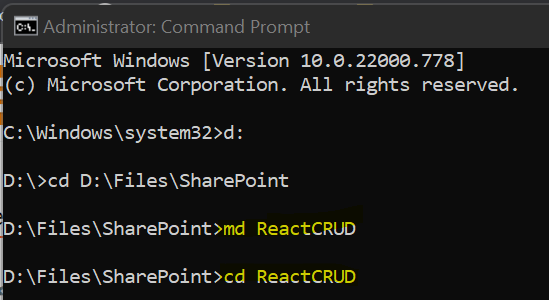

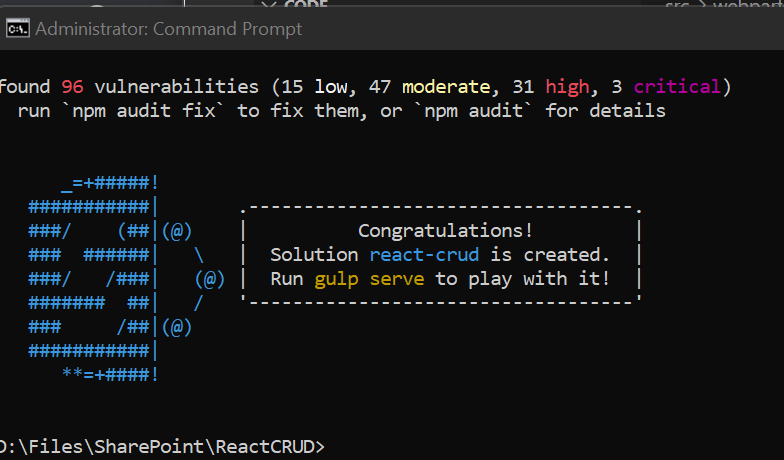



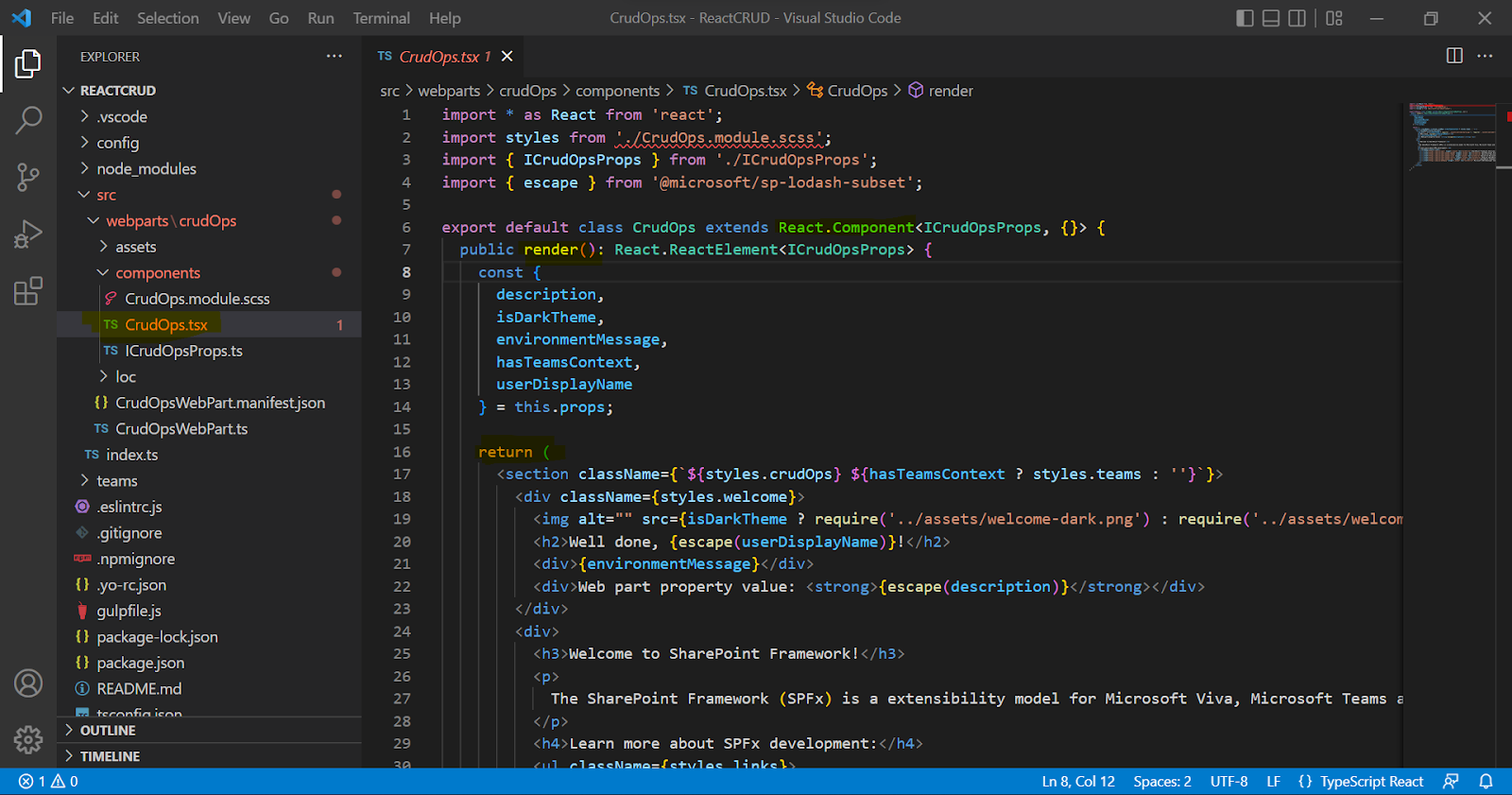











Comments
Post a Comment