change column/bar/area series datapoint's color of columnseries chart in silverlight
change column/bar/area series datapoint's color in silverlight:
Your Final output will be like this.
Xaml Code:
Add the Following Code in your xaml<toolkit:Chart Canvas.Top="80" Canvas.Left="10" x:Name="chart_name" Margin="88,68,312,114">
<toolkit:Chart.Series>
<toolkit:ColumnSeries Title="week1" IndependentValueBinding="{Binding Path=Value}" DependentValueBinding="{Binding Path=Key}">
<toolkit:ColumnSeries.DataPointStyle>
<Style TargetType="toolkit:DataPoint">
<Setter Property="Background" Value="Red"/>
</Style>
</toolkit:ColumnSeries.DataPointStyle>
</toolkit:ColumnSeries>
<toolkit:ColumnSeries Title="week2" IndependentValueBinding="{Binding Path=Value}" DependentValueBinding="{Binding Path=Key}">
<toolkit:ColumnSeries.DataPointStyle>
<Style TargetType="toolkit:DataPoint">
<Setter Property="Background" Value="Yellow"/>
</Style>
</toolkit:ColumnSeries.DataPointStyle>
</toolkit:ColumnSeries>
<toolkit:ColumnSeries Title="week3" IndependentValueBinding="{Binding Path=Value}" DependentValueBinding="{Binding Path=Key}">
<toolkit:ColumnSeries.DataPointStyle>
<Style TargetType="toolkit:DataPoint">
<Setter Property="Background" Value="Blue"/>
</Style>
</toolkit:ColumnSeries.DataPointStyle>
</toolkit:ColumnSeries>
</toolkit:Chart.Series>
</toolkit:Chart>
Use the following NameSpace:
using System.Windows.Controls.DataVisualization.Charting;
C# code:
((ColumnSeries)chart_name.Series[0]).ItemsSource = new KeyValuePair<Double, String>[]{
new KeyValuePair<Double, String>(15,"Week 1"),
new KeyValuePair<Double, String>(20,"Week 2"),
new KeyValuePair<Double, String>(40,"Week 3"),
new KeyValuePair<Double, String>(70,"Week 4")
};
((ColumnSeries)chart_name.Series[1]).ItemsSource = new KeyValuePair<Double, String>[]
{
new KeyValuePair<Double, String>(25,"Week 1"),
new KeyValuePair<Double, String>(35,"Week 2"),
new KeyValuePair<Double, String>(40,"Week 3"),
new KeyValuePair<Double, String>(10,"Week 4")
};
((ColumnSeries)chart_name.Series[2]).ItemsSource = new KeyValuePair<Double, String>[]
{
new KeyValuePair<Double, String>(35,"Week 1"),
new KeyValuePair<Double, String>(15,"Week 2"),
new KeyValuePair<Double, String>(35,"Week 3"),
new KeyValuePair<Double, String>(40,"Week 4")
};

Thats it.. You can add your own data,(You can also change the data type as per your needs)
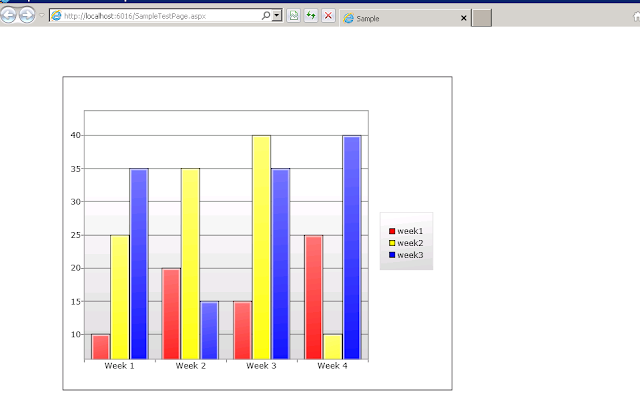



Comments
Post a Comment