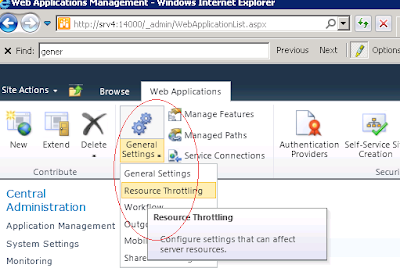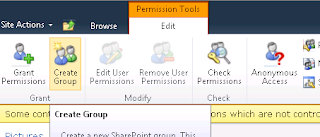Add update and delete list items programmatically in sharepoint-client object model
Add update and delete list items programmatically in sharepoint-client object model: Insert the following namespace using Microsoft.SharePoint; using Microsoft.SharePoint.Client; Use the following code. ClientContext ccsite; List listobj; ListItemCollection _icoll; public MainPage() { InitializeComponent(); ccsite = new ClientContext(ApplicationContext.Current.Url); ccsite.Load(ccsite.Web); listobj = ccsite.Web.Lists.GetByTitle( "ListName" ); ccsite.Load(listobj); ...